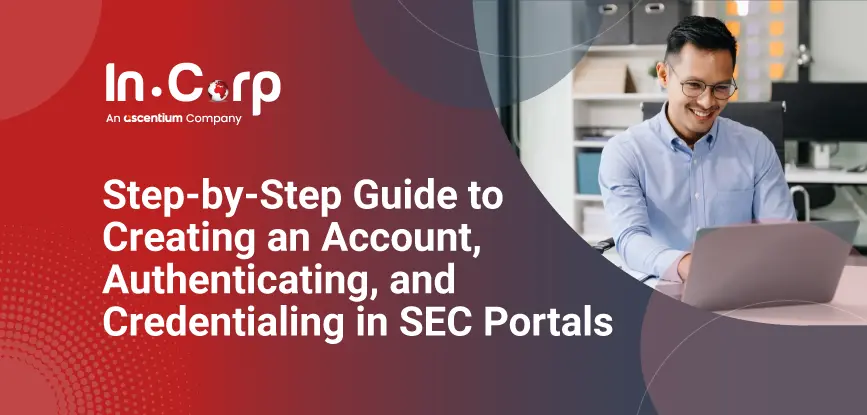
Step-by-Step Guide to Creating an Account, Authenticating, and Credentialing in SEC Portals
Nowadays, online portals are created to make once-complicated processes much simpler and more accessible. Instead of traveling to a physical office or waiting in long queues, you can complete essential authentication, and credentialing tasks from the comfort of your home or office. SEC portals exemplify this digital transformation, streamlining regulatory compliance, and enabling accessibility for all users.
- How to Create an Account in the eSecure Portal?
- How to Credential Account using the eSecure Portal?
- How to Authenticate using the eSAP Portal?
How to Create an Account in the eSecure Portal?
Creating an account in the eSecure Portal is an essential step to gaining access to its robust features and ensuring the security of your data. Here are the steps on how to create an account in the eSecure Portal:
- Go to the eSecure website. Go to the eSecure website by typing in the browser esecure.sec.gov.ph. Then click on the ‘Register e-Secure’ button and select your residency type.
- Provide your contact details. Enter a valid email address and mobile number.
- Receive and enter the OTP. Click ‘Next’ to receive an OTP via email and mobile. Input the OTP in the designated field and click ‘Next’ again.
- Set up your account credentials. Create a username and password on the Account Registration page. Provide your email address, mobile number, and nationality.
- Enter your personal information. Fill in your full name, TIN number, birthdate, and gender.
- Add your location details. Provide your complete address, city, region, and any other relevant information.
- Certify your information. Check the box labeled ‘I hereby certify’ to confirm the accuracy of your details.
- Complete the registration. Click ‘Create Account’ and wait for the process to finish.
- Confirm successful registration. A pop-up message will appear stating ‘Registration Successful.
How to Credential Account using the eSecure Portal?
Credentialing your account through the eSecure Portal is a straightforward process that ensures your information is verified and secure. Here are the steps to credential your account on the eSecure Portal:
- Log in to eSecure. Start by heading to the eSecure website and clicking ‘Log In.’ Enter your username and password on the access page to proceed.
- Access the Credentialing section. On the dashboard, click on ‘Credentialing’ to view your credential status.
- Verify your personal information. Click on ‘Verify Credentialing’ and ensure all personal details are accurate before confirming.
- Choose a payment method. Select your preferred payment option, such as e-wallet, bank transfer, credit card, or debit card.
- Agree to the terms and conditions. Review the terms, click ‘Agree,’ and enter your mobile number to proceed with the payment.
- Complete the payment. You’ll be redirected to a payment page. Select your payment method by clicking the corresponding logo:
- For e-wallet payments, a QR code will be provided.
- For card payments, you’ll be prompted to enter your card details.
- Provide your government ID. After completing the payment, click ‘Continue’ to proceed. Upload your government ID by following these steps:
- Click ‘Begin Verifying’ and select the country where your ID was issued.
- Capture a clear photo of your ID, ensuring good lighting and readability.
- Upload the photo and wait for it to be processed.
- Upload a second government ID. Once the first ID is processed, select the country where your second ID was issued. Repeat the process by capturing and uploading a photo of the second ID.
- Complete face recognition. Position your face in front of the camera and slowly move it from left to right to display both sides.
- Finish the process. Once face recognition is complete, click ‘Done’ to finalize your credentialing.
How to Authenticate using the eSAP Portal?
Authenticating your documents through the eSAP Portal is a simple and efficient process designed to ensure your files are verified securely. Here are the steps to complete your document authentication quickly and securely.
- Log in to the eSAP Portal. Open your browser and go to esap.sec.gov.ph. Click “Log In” to access the login page. Enter your eSAP portal username and password, then click “Sign In” to proceed to your dashboard.
- Access the Document Authentication Section. On the dashboard, click the “Authenticate Document” button to upload documents for authentication. If you have pending authentications, click the “Pending Authentication” button instead.
- View and Select Pending Documents. Under “Pending Authentication,” you’ll see a list of your uploaded documents awaiting authentication. Select the document you want to authenticate, and an “Authenticate” button will appear.
- Verify the OTP. An OTP will be sent to your registered email address and mobile number. Enter the OTP in the provided field to proceed with the authentication process.
- Repeat for Multiple Documents. If you have more than one document, repeat the process for each one. Select the next document, click “Authenticate,” and verify the OTP.
- Wait for Authentication to Complete. Once all documents are uploaded and authenticated, wait for the system to process them.
- Check the Authentication Tracker. Return to the dashboard and confirm that the Pending Authentication Tracker shows zero documents to ensure the process is complete.


